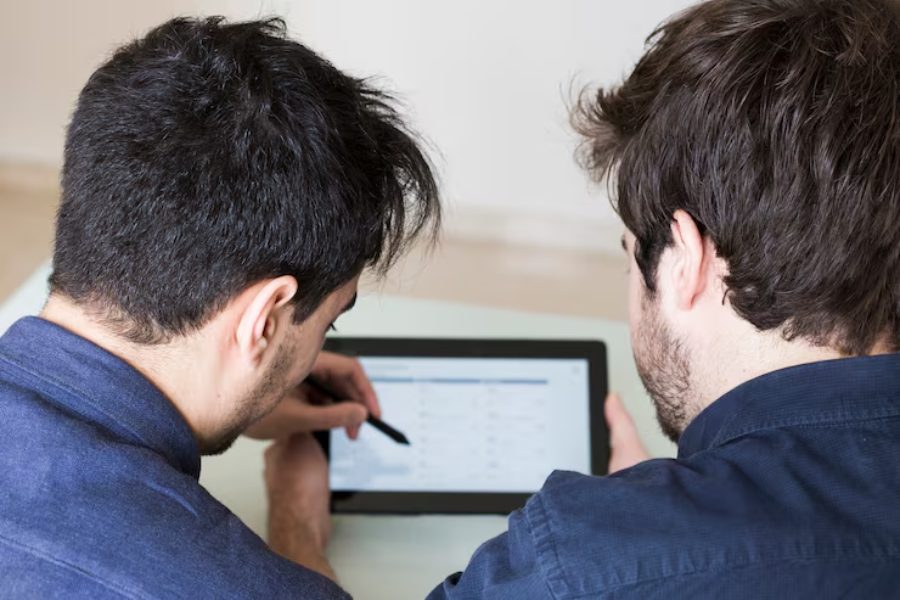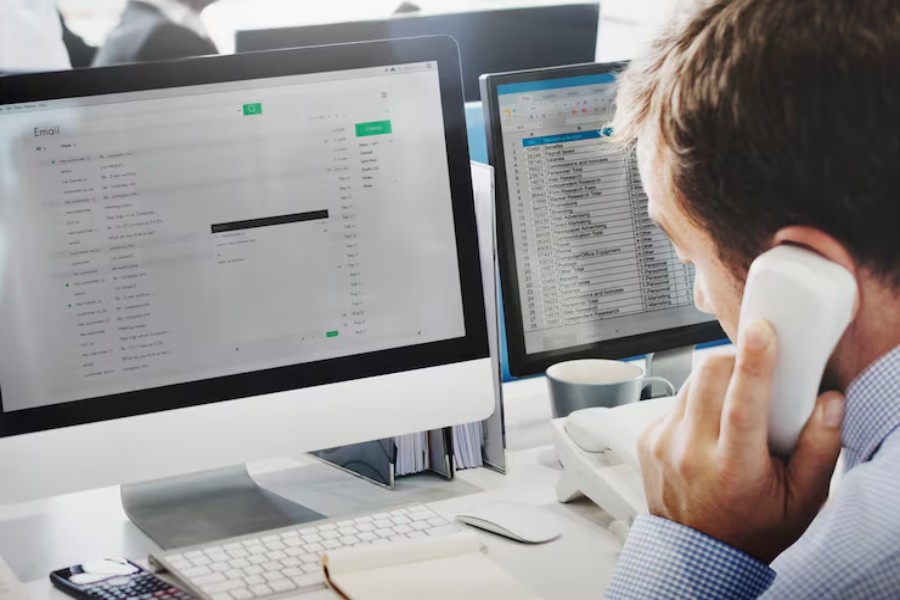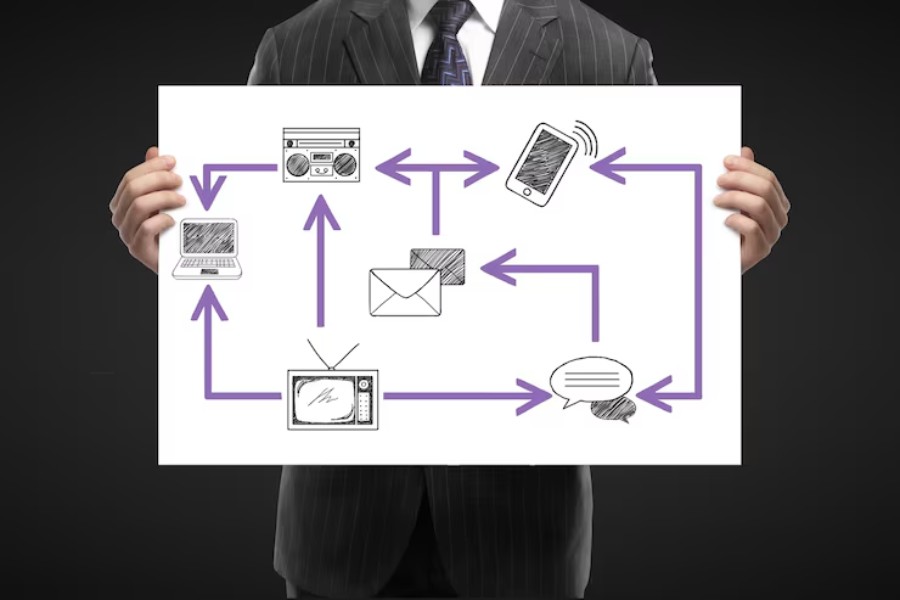If you’ve ever wondered how to see IP addresses on my network, you’re not alone. Every device that connects to your home, office, or even public Wi-Fi has its own Internet Protocol (IP) address, which acts like a unique digital ID. These numbers allow smartphones, laptops, smart TVs, and IoT devices to communicate with one another.
Most users don’t pay attention to IP addresses because networks assign and manage them automatically. However, there are times when checking them becomes important. For example, identifying unknown devices on your Wi-Fi, troubleshooting connectivity problems, or strengthening your network’s security often requires knowing IP details.
This article explains the simplest ways to discover IP addresses across different platforms. From Windows and Mac commands to router dashboards, mobile apps, and third-party scanners, we’ll guide you step by step. By the end, you’ll understand how to see IP addresses on my network with confidence, giving you better control over your devices and overall digital safety.
Unlock the Secret of How to See IP Addresses on My Network
If you’ve ever wondered how to see IP addresses on my network, the answer is simpler than you think. Every connected device—whether it’s your laptop, smartphone, smart TV, or even a Wi-Fi light bulb—relies on a unique IP address to communicate. Without this digital identifier, the internet would collapse into chaos. Luckily, routers use DHCP to assign these addresses automatically, so you never have to worry about memorizing long strings of numbers.
When you want to check who’s connected, you’re basically asking your router or operating system for a list of active IPs. Windows, Mac, Linux, and even smartphones come equipped with built-in tools that reveal this information instantly.
But here’s the eye-opener: knowing how to see IP addresses on my network isn’t just about curiosity—it’s about protection. With multiple devices at home, identifying IPs ensures only trusted gadgets are using your Wi-Fi. It also helps troubleshoot issues, like when a printer won’t connect. For IT teams and businesses, this knowledge is gold, offering control, security, and peace of mind in managing large networks.
Methods to Check IP Addresses Across Devices
There are several reliable ways to find connected devices on any network. Whether you’re on a computer, phone, or router, the process is quick and straightforward.
Windows Systems
On Windows computers, one of the easiest ways to check IP details is through the Command Prompt. By typing the command ipconfig, you can instantly view your device’s IP address. To see all devices connected to the network, running arp -a generates a complete list with IPs and hardware addresses.
Mac and Linux
Mac users can open Terminal and enter the ifconfig command, while Linux systems use the same method. These commands display both IPv4 and IPv6 addresses, providing full network details.
Router Admin Panel
Another practical method of discovering how to see IP addresses on my network is logging into your router’s admin panel. Here you’ll find every connected device, along with its IP, MAC address, and connection type.
Mobile Devices and Third-Party Tools
On iOS and Android, you can check IP information in network settings. Third-party apps like Fing or Angry IP Scanner also scan and display all devices connected to your Wi-Fi, making network management simple.
Pivotal Ways to Learn How to See IP Addresses on My Network
Finding IP addresses doesn’t have to be complicated. Here are the most practical and effective ways to identify devices connected to your network.
- Using Command Line Tools – On Windows, typing ipconfig in Command Prompt, or ifconfig in Mac and Linux terminals, instantly displays IP details. These commands are quick, reliable, and require no extra software.
- Checking Router Settings – Routers act as the central hub of any network. By logging into the admin panel, you can view every connected device along with its IP, MAC address, and connection type.
- Mobile Apps – Tools like Fing scan Wi-Fi networks in seconds, listing devices and their IPs. They are simple and convenient for everyday users.
- Web-Based Services – If you want to see your public IP address, several websites can show it instantly without configuration.
- Network Monitoring Software – For larger networks, IT specialists and consultants such as pedro paulo business consultant use advanced scanners to secure devices.
- Device-Specific Settings – Smartphones, printers, and smart gadgets often display IPs directly within their network settings.
Why Knowing IP Addresses Matters for Users?
Understanding how to see IP addresses on my network goes far beyond curiosity—it plays a vital role in digital safety and control. By identifying IP addresses, you can verify exactly which devices are connected to your Wi-Fi. This helps you detect unauthorized users who may slow down your internet, consume bandwidth, or even attempt to access personal files.
For businesses, monitoring IPs is essential for managing employee connections, blocking suspicious devices, and enforcing strict security policies. Troubleshooting also becomes far easier when IP addresses are known. If a device repeatedly disconnects or fails to communicate, testing its IP directly can reveal the root cause.
Advanced network tasks also depend on IP awareness. Configuring printers, setting up port forwarding for gaming, or managing smart home ecosystems all require accurate IP information. With the rapid growth of IoT devices, knowing how to see IP addresses on my network ensures smooth integration, stronger security, and complete control over your connected environment.
Future of Identifying IPs in Modern Networks
As networks continue to expand and evolve, the way we identify and manage IP addresses is also transforming. Here are the key trends shaping the future.
- IPv6 Growth – With the ongoing expansion of IPv6, IP addresses are becoming much longer and more complex than traditional IPv4 addresses. Manual entry or memorization is no longer practical, which is why automated tools are essential for discovering and managing them efficiently.
- Smart Home Ecosystems – As smart devices such as speakers, bulbs, cameras, and appliances continue to multiply, knowing how to see IP addresses on my network will be crucial. It allows users to manage, organize, and secure their growing smart home environments with ease.
- Cloud-Based Tools – Cloud platforms are increasingly offering dashboards that make IP tracking simpler for both households and enterprises. These tools automatically map and monitor devices, ensuring smooth operation across hybrid and remote setups.
- AI in Networking – Artificial intelligence will play a pivotal role in the future of networking. AI-driven systems will assign, predict, and optimize IP usage seamlessly, reducing manual involvement and keeping the process invisible to most users.
In Closing
Understanding how to see IP addresses on my network gives users more than just technical knowledge—it provides confidence, control, and stronger security over their digital environment. While modern systems and automation often hide the complexity of IP management, simple commands, router panels, and apps make it easy for anyone to identify devices quickly. This ability ensures that only trusted gadgets are connected, protects bandwidth, and helps solve connectivity issues with ease.
As technology continues to grow through IPv6 adoption, cloud-based platforms, and the rise of IoT devices, knowing how to view and manage IP addresses will remain an essential skill for maintaining safe, organized, and efficient networks both at home and in business.
FAQ’s
Why should I learn how to see IP addresses on my network?
Learning this skill allows you to identify every device on your network, improve overall security, and troubleshoot connectivity problems quickly without guesswork.
Can I see all devices connected to my Wi-Fi?
Yes, by logging into your router’s admin panel or using a reliable mobile app, you can view all connected devices along with their IPs and connection details.
Is there a difference between local and public IP addresses?
Absolutely. Local IP addresses identify devices within your private network, while public IPs represent your connection to the wider internet and external services.
What tools help me find IP addresses quickly?
You can use built-in commands like ipconfig or ifconfig, check router settings, or rely on apps such as Fing and Angry IP Scanner for fast results.
Do I need technical skills to check IPs?
Not at all. Basic steps like opening network settings, running a command, or accessing your router dashboard make it simple even for non-technical users.
How often should I check devices on my network?
It’s smart to check occasionally, especially if your Wi-Fi feels slow, you notice strange activity, or you want to ensure only trusted devices are connected.